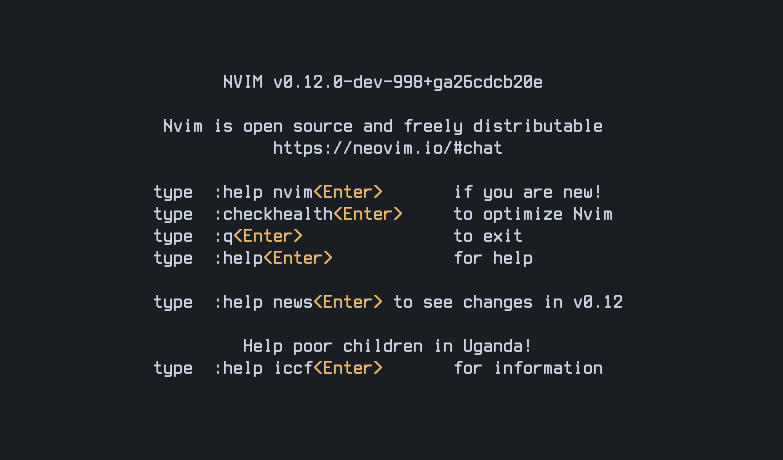Minimal Neovim config v0.12 edition
Fewer plugins, same power.
Overview
There are some updates from the original post:
- Removed some keymaps that are already built-in.
- Use miniharp.nvim instead of Harpoon.
Neovim v0.12 is on its way, and it brings a lot of new features. The most important, in my opinion, are the new LSP API and the built-in package manager.
In this post, I will recreate my Neovim configuration using as few plugins as possible, while still keeping the same power and features I had before. With fewer than 10 plugins, I will be able to have a fully functional Neovim setup that includes most of the features I use on a daily basis.
This is what our configuration will look like:
1
2
3
4
5
6
7
8
9
10
11
12
13
14
15
16
17
~/.config/nvim/
├── init.lua
├── lua
│ ├── autocmds.lua
│ ├── configs.lua
│ ├── keymaps.lua
│ ├── lsp.lua
│ ├── plugins.lua
│ └── statusline.lua
└── lsp
├── rust-analyzer.lua
├── gopls.lua
├── helm_ls.lua
├── texlab.lua
├── bashls.lua
├── ts_ls.lua
└── lua_ls.lua
I want to use this as a way to encourage you to check your current Neovim configuration and see if you can simplify it. Doing this, I have reduced my configuration from nearly 2000 lines to less than 500 lines. Just by removing unused plugins and using the new features of Neovim v0.12 and built-in tools.
Prerequisites
- Neovim:
>= 0.12.0(nightlyright now). - Basic Lua knowledge.
Neovim Configuration
Install Neovim and set up a new configuration directory
The first step is to install Neovim. You can do this by searching for the v0.12 release (or greater) on the Neovim GitHub page.
If you already have your configuration directory set up at ~/.config/nvim/, and you don’t want to remove everything you have there. You can create a new directory called ~/.config/nvim-new/ and put your new configuration there.
To use it without changing your current setup, you can start Neovim with the NVIM_APPNAME environment variable set to nvim-new. Create an alias in your shell configuration file (e.g., ~/.bashrc or ~/.zshrc):
1
2
3
# You may have
# alias v='nvim'
alias vv='NVIM_APPNAME=nvim-new nvim'
This way, you can use vv to start Neovim with the new configuration without affecting your current setup. If something goes wrong, you can always start Neovim with the default configuration by using nvim or your existing alias.
Global settings
We will create a minimal configuration, but this doesn’t mean that we cannot structure it well. Let’s create the lua/ folder and the init.lua file in the ~/.config/nvim-new/ directory. The init.lua is the entry point of our configuration, and the lua/ directory will hold our modules. For every file we create in the lua/ directory, we will need to require it in our init.lua file.
1
2
mkdir -p ~/.config/nvim-new/lua
touch ~/.config/nvim-new/init.lua
Inside the lua/ directory, we will create a configs.lua file to hold our global settings.
1
touch ~/.config/nvim-new/lua/configs.lua
Now, let’s add some global settings in the configs.lua file:
1
2
3
4
5
6
7
8
9
10
11
12
13
14
15
16
17
18
19
20
21
22
23
24
25
26
27
28
29
30
-- ~/.config/nvim-new/lua/configs.lua
local opt = vim.opt
opt.guicursor = "i:block" -- Use block cursor in insert mode
opt.colorcolumn = "80" -- Highlight column 80
opt.signcolumn = "yes:1" -- Always show sign column
opt.termguicolors = true -- Enable true colors
opt.ignorecase = true -- Ignore case in search
opt.swapfile = false -- Disable swap files
opt.autoindent = true -- Enable auto indentation
opt.expandtab = true -- Use spaces instead of tabs
opt.tabstop = 4 -- Number of spaces for a tab
opt.softtabstop = 4 -- Number of spaces for a tab when editing
opt.shiftwidth = 4 -- Number of spaces for autoindent
opt.shiftround = true -- Round indent to multiple of shiftwidth
opt.listchars = "tab: ,multispace:| ,eol:" -- Characters to show for tabs, spaces, and end of line
opt.list = true -- Show whitespace characters
opt.number = true -- Show line numbers
opt.relativenumber = true -- Show relative line numbers
opt.numberwidth = 2 -- Width of the line number column
opt.wrap = false -- Disable line wrapping
opt.cursorline = true -- Highlight the current line
opt.scrolloff = 8 -- Keep 8 lines above and below the cursor
opt.inccommand = "nosplit" -- Shows the effects of a command incrementally in the buffer
opt.undodir = os.getenv('HOME') .. '/.vim/undodir' -- Directory for undo files
opt.undofile = true -- Enable persistent undo
opt.completeopt = { "menuone", "popup", "noinsert" } -- Options for completion menu
opt.winborder = "rounded" -- Use rounded borders for windows
opt.hlsearch = false -- Disable highlighting of search results
vim.cmd.filetype("plugin indent on") -- Enable filetype detection, plugins, and indentation
These are the settings I use in my Neovim configuration. You can customize them to your liking. Remember to add require('configs') to your init.lua.
Basic keymaps
Next, let’s create a keymaps.lua file in the lua/ directory to hold our key mappings.
1
touch ~/.config/nvim-new/lua/keymaps.lua
Now, let’s add some basic key mappings in the keymaps.lua file:
1
2
3
4
5
6
7
8
9
10
11
12
13
14
15
16
17
18
19
20
21
22
23
24
25
26
27
28
29
30
-- ~/.config/nvim-new/lua/keymaps.lua
local keymap = vim.keymap.set
local s = { silent = true }
vim.g.mapleader = " "
keymap("n", "<space>", "<Nop>")
keymap("n", "j", function()
return tonumber(vim.api.nvim_get_vvar("count")) > 0 and "j" or "gj"
end, { expr = true, silent = true }) -- Move down, but use 'gj' if no count is given
keymap("n", "k", function()
return tonumber(vim.api.nvim_get_vvar("count")) > 0 and "k" or "gk"
end, { expr = true, silent = true }) -- Move up, but use 'gk' if no count is given
keymap("n", "<C-d>", "<C-d>zz") -- Scroll down and center the cursor
keymap("n", "<C-u>", "<C-u>zz") -- Scroll up and center the cursor
keymap("n", "<Leader>w", "<cmd>w!<CR>", s) -- Save the current file
keymap("n", "<Leader>q", "<cmd>q<CR>", s) -- Quit Neovim
keymap("n", "<Leader>te", "<cmd>tabnew<CR>", s) -- Open a new tab
keymap("n", "<Leader>_", "<cmd>vsplit<CR>", s) -- Split the window vertically
keymap("n", "<Leader>-", "<cmd>split<CR>", s) -- Split the window horizontally
keymap("n", "<Leader>fo", ":lua vim.lsp.buf.format()<CR>", s) -- Format the current buffer using LSP
keymap("v", "<Leader>p", '"_dP') -- Paste without overwriting the default register
keymap("x", "y", [["+y]], s) -- Yank to the system clipboard in visual mode
keymap("t", "<Esc>", "<C-\\><C-N>") -- Exit terminal mode
-- Change directory to the current file's directory
keymap("n", "<leader>cd", '<cmd>lua vim.fn.chdir(vim.fn.expand("%:p:h"))<CR>')
local opts = { noremap = true, silent = true }
keymap("n", "grd", "<cmd>lua vim.lsp.buf.definition()<CR>", opts) -- Go to definition
These are some basic key mappings. We will add more as we go along, but this is a good starting point. You can customize the key mappings to your liking.
Autocommands
Next, let’s create an autocmds.lua file in the lua directory to hold our auto commands.
1
touch ~/.config/nvim-new/lua/autocmds.lua
I’m just going to add one autocommand that I think is useful. We will add more later.
1
2
3
4
5
6
7
8
9
10
11
12
13
-- ~/.config/nvim-new/lua/autocmds.lua
local autocmd = vim.api.nvim_create_autocmd
local augroup = vim.api.nvim_create_augroup
-- Highlight yanked text
local highlight_group = augroup('YankHighlight', { clear = true })
autocmd('TextYankPost', {
pattern = '*',
callback = function()
vim.highlight.on_yank({ timeout = 170 })
end,
group = highlight_group,
})
Plugins
Statusline
The first non-plugin we will use is the built-in statusline. We can customize our own statusline using Lua. I have a full post about how to create a custom statusline in Neovim.
The statusline will be in a separate file called statusline.lua in the lua directory.
1
touch ~/.config/nvim-new/lua/statusline.lua
There, we will include the code for our statusline. Check out the post to see the full implementation! Don’t forget to add require('statusline') to your init.lua.
We also need to install the gitsigns.nvim plugin, which we will use to show the Git status in the statusline.
We will add it to our plugins.lua file, which we will create in the lua directory:
1
touch ~/.config/nvim-new/lua/plugins.lua
We will require this file first in our
init.luato make sure the plugins are loaded before any other configuration that might depend on them.
Now, let’s add the plugin:
1
2
3
4
5
6
-- ~/.config/nvim-new/lua/plugins.lua
vim.pack.add({
{ src = "https://github.com/lewis6991/gitsigns.nvim" },
})
require('gitsigns').setup({ signcolumn = false })
Check
:help vim.packfor more information about the built-in package manager. It’s important to look at thevim.pack.addandvim.pack.updatefunctions.
We can do :restart or reopen Neovim to load the new configuration. A prompt will appear asking us to install the plugin. We can press y to accept the installation.
Let’s add a keymap as well to update the plugins easily:
1
2
-- ~/.config/nvim-new/lua/keymaps.lua
keymap("n", "<leader>ps", '<cmd>lua vim.pack.update()<CR>')
When the update tab is shown after running the command above, you have to
:writethe file to confirm the changes, or:quitto discard them.
LSP
For the LSP integration, we will need only one plugin: mason.nvim. This plugin will help us manage the LSP servers, and it has a built-in UI to install and update them.
Now, let’s add the plugin configuration in the plugins.lua file:
1
2
3
4
5
6
-- ~/.config/nvim-new/lua/plugins.lua
vim.pack.add({
{ src = "https://github.com/mason-org/mason.nvim" },
})
require("mason").setup({})
Now, we can install the LSP servers we need using Mason. For example, lua-language-server. But we have to configure the LSP servers. This is done in the lsp/ directory. We will create a file for each LSP server we want to use. But first, we need to create the lsp.lua file in the lua/ directory, which will be the entry point for our LSP configuration.
1
touch ~/.config/nvim-new/lua/lsp.lua
In the lsp.lua file, we will set up the LSP servers we want to use, enabling them with the new LSP API.
1
2
3
4
5
6
7
8
9
10
11
-- ~/.config/nvim-new/lua/lsp.lua
vim.lsp.enable({
"bashls",
"gopls",
"lua_ls",
"texlab",
"ts_ls",
"rust-analyzer",
"helm_ls",
})
vim.diagnostic.config({ virtual_text = true })
Now, we will create a file for each LSP server configuration. For example, for the lua_ls server, we will create a file called lua_ls.lua in the lsp/ directory:
1
2
mkdir -p ~/.config/nvim-new/lsp
touch ~/.config/nvim-new/lsp/lua_ls.lua
And we will add the configuration for the lua_ls server in that file:
1
2
3
4
5
6
7
8
9
10
11
12
13
14
15
16
17
18
19
20
21
22
23
24
25
26
27
28
29
30
31
32
33
34
-- ~/.config/nvim-new/lsp/lua_ls.lua
---@type vim.lsp.Config
return {
cmd = { 'lua-language-server' },
filetypes = { 'lua' },
root_markers = {
'.luarc.json',
'.luarc.jsonc',
'.luacheckrc',
'.stylua.toml',
'stylua.toml',
'selene.toml',
'selene.yml',
'.git',
},
settings = {
Lua = {
runtime = {
version = "Lua 5.4",
},
completion = {
enable = true,
},
diagnostics = {
enable = true,
globals = { "vim" },
},
workspace = {
library = { vim.env.VIMRUNTIME },
checkThirdParty = false,
},
},
},
}
To know the minimum configuration needed for each LSP server, you can check the nvim-lspconfig documentation, where you can find the default configuration for each server.
We will do the same for the other LSP servers.
After creating the previous lua_ls.lua file, we should have the LSP for Lua up and running. We can check that with :checkhealth lsp. Don’t forget to add require('lsp') to your init.lua.
Completion
Another of the must-have plugins for me is blink.cmp. It uses fuzzy matching to provide completion suggestions, a very useful feature in my opinion.
We will add it to our plugins.lua file:
1
2
3
4
5
6
7
8
9
10
11
12
13
14
15
16
17
18
19
20
21
22
23
24
25
26
27
28
29
30
31
32
33
34
35
36
37
38
39
40
41
42
43
44
45
46
-- ~/.config/nvim-new/lua/plugins.lua
vim.pack.add({
{ src = "https://github.com/saghen/blink.cmp", version = vim.version.range("^1") },
})
require('blink.cmp').setup({
fuzzy = { implementation = 'prefer_rust_with_warning' },
signature = { enabled = true },
keymap = {
preset = "default",
["<C-space>"] = {},
["<C-p>"] = {},
["<Tab>"] = {},
["<S-Tab>"] = {},
["<C-y>"] = { "show", "show_documentation", "hide_documentation" },
["<C-n>"] = { "select_and_accept" },
["<C-k>"] = { "select_prev", "fallback" },
["<C-j>"] = { "select_next", "fallback" },
["<C-b>"] = { "scroll_documentation_down", "fallback" },
["<C-f>"] = { "scroll_documentation_up", "fallback" },
["<C-l>"] = { "snippet_forward", "fallback" },
["<C-h>"] = { "snippet_backward", "fallback" },
-- ["<C-e>"] = { "hide" },
},
appearance = {
use_nvim_cmp_as_default = true,
nerd_font_variant = "normal",
},
completion = {
documentation = {
auto_show = true,
auto_show_delay_ms = 200,
}
},
cmdline = {
keymap = {
preset = 'inherit',
['<CR>'] = { 'accept_and_enter', 'fallback' },
},
},
sources = { default = { "lsp" } }
})
I leave my configuration for
blink.cmphere, but you can customize it to your liking. Check the blink.cmp documentation
We already have completion working with the LSP servers we have configured!
File explorer
I’m an Oil.nvim user, you may be too. But listen, give Netrw a chance.
You read that right.
Netrw is highly customizable and has a lot of features you might not know about—I didn’t until I decided to use it. Here’s a really good post about it and how to customize it.
We will add some configuration to our configs.lua file to enable some features of Netrw:
1
2
3
-- ~/.config/nvim-new/lua/configs.lua
vim.g.netrw_liststyle = 1 -- Use the long listing view
vim.g.netrw_sort_by = "size" -- Sort files by size
Let’s also add a keymap to open Netrw easily:
1
2
-- ~/.config/nvim-new/lua/keymaps.lua
keymap("n", "<Leader>ex", "<cmd>Ex %:p:h<CR>") -- Open Netrw in the current file's directory
And, it’s true that there are some things that are a little bit more complicated to do with Netrw, like creating multiple files at once, or moving files around, but it is not impossible, and it becomes easier with practice. I have been using it for a while now, and I can say that it is a really powerful tool.
But I find the following keymaps useful:
1
2
3
4
5
6
7
8
9
10
11
12
13
14
15
16
17
18
19
20
21
22
-- ~/.config/nvim-new/lua/autocmds.lua
vim.api.nvim_create_autocmd("FileType", {
pattern = "netrw",
callback = function()
local bs = { buffer = true, silent = true }
local bsr = { buffer = true, remap = true, silent = true }
vim.keymap.set('n', '<C-c>', '<cmd>bd<CR>', bs) -- Close the current Netrw buffer
vim.keymap.set('n', '<Tab>', 'mf', bsr) -- Mark the file/directory to the mark list
vim.keymap.set('n', '<S-Tab>', 'mF', bsr) -- Unmark all the files/directories
-- Improved file creation
vim.keymap.set('n', '%', function()
local dir = vim.b.netrw_curdir or vim.fn.expand('%:p:h')
vim.ui.input({ prompt = 'Enter filename: ' }, function(input)
if input and input ~= '' then
local filepath = dir .. '/' .. input
vim.cmd('!touch ' .. vim.fn.shellescape(filepath))
vim.api.nvim_feedkeys('<C-l>', 'n', false)
end
end)
end, { buffer = true, silent = true })
end
})
We need to use
remap = trueto remap the built-in Netrw keymaps.<C-c>is not a built-in Netrw keymap, so we don’t need to use it.
Colorscheme
I have not forgotten about the colorscheme!
Right now, I am using techbase.nvim.
Let’s add it to our plugins.lua file:
1
2
3
4
5
6
-- ~/.config/nvim-new/lua/plugins.lua
vim.pack.add({
{ src = "https://github.com/mcauley-penney/techbase.nvim" },
})
require('techbase').setup({})
And we can set it as the colorscheme in our configs.lua file:
1
2
-- ~/.config/nvim-new/lua/configs.lua
vim.cmd.colorscheme("techbase")
Fuzzy picker
My preferred fuzzy picker for Neovim is fzf-lua. Let’s add it to our plugins.lua file:
1
2
3
4
5
6
7
8
9
10
11
12
13
14
15
16
17
18
19
20
21
22
23
24
25
26
27
28
29
30
31
-- ~/.config/nvim-new/lua/plugins.lua
vim.pack.add({
{ src = "https://github.com/ibhagwan/fzf-lua" },
})
local actions = require('fzf-lua.actions')
require('fzf-lua').setup({
winopts = { backdrop = 85 },
keymap = {
builtin = {
["<C-f>"] = "preview-page-down",
["<C-b>"] = "preview-page-up",
["<C-p>"] = "toggle-preview",
},
fzf = {
["ctrl-a"] = "toggle-all",
["ctrl-t"] = "first",
["ctrl-g"] = "last",
["ctrl-d"] = "half-page-down",
["ctrl-u"] = "half-page-up",
}
},
actions = {
files = {
["ctrl-q"] = actions.file_sel_to_qf,
["ctrl-n"] = actions.toggle_ignore,
["ctrl-h"] = actions.toggle_hidden,
["enter"] = actions.file_edit_or_qf,
}
}
})
As I have been doing, I leave my configuration for fzf-lua here, but you can customize it to your liking.
Let’s add some keymaps to use it easily:
1
2
3
-- ~/.config/nvim-new/lua/keymaps.lua
keymap("n", "<leader>ff", '<cmd>FzfLua files<CR>')
keymap("n", "<leader>fg", '<cmd>FzfLua live_grep<CR>')
Git
For Git integration, I use vim-fugitive. It is a really powerful plugin that allows you to interact with Git from within Neovim.
Let’s add it to our plugins.lua file:
1
2
3
4
5
6
-- ~/.config/nvim-new/lua/plugins.lua
vim.pack.add({
{ src = "https://github.com/tpope/vim-fugitive" },
})
-- No configuration needed for vim-fugitive
We can add some keymaps to use it easily:
1
2
3
-- ~/.config/nvim-new/lua/keymaps.lua
keymap("n", "<leader>gs", '<cmd>Git<CR>', opts)
keymap("n", "<leader>gp", '<cmd>Git push<CR>', opts)
Fast navigation
For faster navigation between files, I use miniharp.nvim. This is my own plugin, based on Harpoon. This lets you mark files and quickly navigate to them.
Let’s add it to our plugins.lua file:
1
2
3
4
5
6
-- ~/.config/nvim-new/lua/plugins.lua
vim.pack.add({
{ src = "https://github.com/vieitesss/miniharp.nvim" },
})
require('miniharp').setup({ show_on_autoload = true })
And some keymaps that I find useful. Keep in mind that I use Colemak.
1
2
3
4
5
-- ~/.config/nvim-new/lua/keymaps.lua
keymap("n", "<leader>m", '<cmd>lua require("miniharp").toggle_file()<CR>')
keymap("n", "<leader>l", '<cmd>lua require("miniharp").show_list()<CR>')
keymap("n", "<C-n>", require("miniharp").next)
keymap("n", "<C-p>", require("miniharp").prev)
Final init.lua
After adding all the files, your init.lua should look like this. The order is important, as we want to load the plugins first.
1
2
3
4
5
6
7
-- ~/.config/nvim-new/init.lua
require('plugins')
require('configs')
require('keymaps')
require('autocmds')
require('statusline')
require('lsp')
Final touches
Now that we have all the plugins and configurations set up, we just need to move the ~/.config/nvim-new/ directory to ~/.config/nvim/ to make it the default Neovim configuration. But first, if you have any existing configuration in ~/.config/nvim/, you may want to back it up or rename it to avoid losing it.
1
2
mv ~/.config/nvim ~/.config/nvim-old
mv ~/.config/nvim-new ~/.config/nvim
Trust me, you don’t want to lose your old configuration. You can always go back to it if you need to. When you are sure that everything is working as expected, you can remove the old configuration directory. But I would leave it for a while, or check all the files in it to see if you are missing something.
Additional thoughts
Use the quickfix list. It is a really powerful tool that allows you to navigate through nearly anything. I think that it is underused, and it can be really useful for a lot of use cases.
I think that this is a good starting point for a minimal Neovim configuration. You can always add more plugins and configurations as you need them, but I encourage you to keep it simple and only add what you really need.
I personally use more plugins:
- command.nvim. This is a plugin I created to run shell commands from Neovim, and it is really useful for me. It let’s you:
- Run shell commands as if you were in a terminal, with your own aliases and environment variables.
- Use pipes and redirections.
- Navigate through the command history.
- Use your fuzzy picker to select a command from the history (currently
fzf-luaandtelescope.nvimare supported). - Edit the command with normal mode.
- Re-execute the last command.
- Follow compilation errors for many languages, pressing
<Enter>on the error line to go to the file and line number.
- Other AI-related plugins, like copilot.vim, codecompanion.nvim and mcphub.nvim.
But the previous plugins are not that necessary. You can just use your terminal to run shell commands, or use ChatGPT on the web. But I find them useful for my workflow, and I use them daily.
Conclusion
I hope this post has helped you to:
- Simplify your Neovim configuration.
- Get curious about the new features of Neovim v0.12.
- Use the built-in features of Neovim to your advantage.
- Get started with a minimal Neovim configuration that still has a lot of power and features.
If you have any questions or suggestions, feel free to leave a comment.